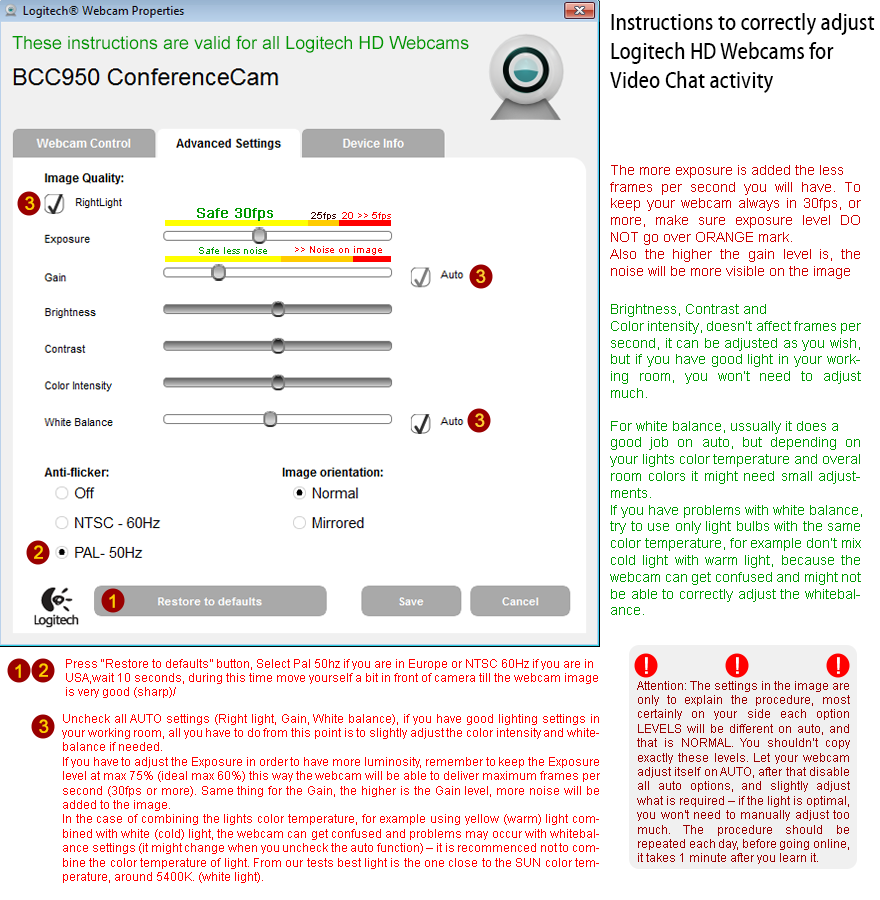This recommended procedure for adjusting your webcam settings is valid for all Logitech HD Webcams using latest Logitech Software. Same principles described here will apply also to other webcams from different manufacturers, only that the software and options names will be different.
EVERYTHING STARTS WITH HAVING PROPER LIGHTING CONDITIONS. WITHOUT ENOUGHT LIGHT YOUR WEBCAM WON’T BE ABLE TO DELIVER MAXIMUM QUALITY.
If you have optimal light in the working room the exposure and gain level, on auto mode, won’t go over 60%, you can use the auto mode to test this, move the webcam like you do when you are online, move yourself in front of webcam etc, keep the settings window on the screen, if while you move the exposure and gain go over 60% it means that on the website your webcam frame rate and quality will be reduced, this is why is recommended to have good lighting condition even if the webcam can apparently do a good job with low light. With low light, the logitech software might be able to make the image looking good on your screen, but if you move very slow on the cam site, the customers will think you have technical problems and most of them will avoid your private show.